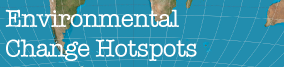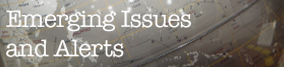United Nations Environment Programme
environment for development
Troubleshooting
PDF Documents
Problems have been experienced by some users when accessing PDF documents. This can be due to a number of reasons.
Typical problems include the browser window freezing, or the PDF file opening as a blank page. This is usually due to the integration of your browser and Adobe Acrobat Reader. Large PDF file sizes can also cause problems.
PDFs larger than 512k may take time to open, especially on slower connections.
The following will assist if you are experiencing these difficulties.
- Check your software
Check the version number of Adobe Acrobat Reader on your pc. If the version number is lower than Version 4, an upgrade to the latest version of Adobe Reader is highly recommended and available free of charge from Adobe's website.
To check the version number of Acrobat Reader,
- Open Acrobat Reader
- Select Help > About
- The version number of Acrobat Reader will display
- Save the PDF file to your hard drive for later viewing
- Click the link with the RIGHT mouse button
- Choose "Save Target As..." (Internet Explorer) OR "Save Link As..." (Netscape)
- Select an appropriate folder on a local drive to place the downloaded file
- Disabling Browser Integration by running Acrobat Reader in a separate window from the browser - Internet Explorer
- Open Acrobat Reader
- Go to Edit > Preferences > Internet
- In the Options section, uncheck the Display in web browser box
- Click OK then exit from Acrobat/Acrobat Reader
- Restart Internet Explorer